Mastering Tailwind: Find and Join Tailwind Communities to drive traffic
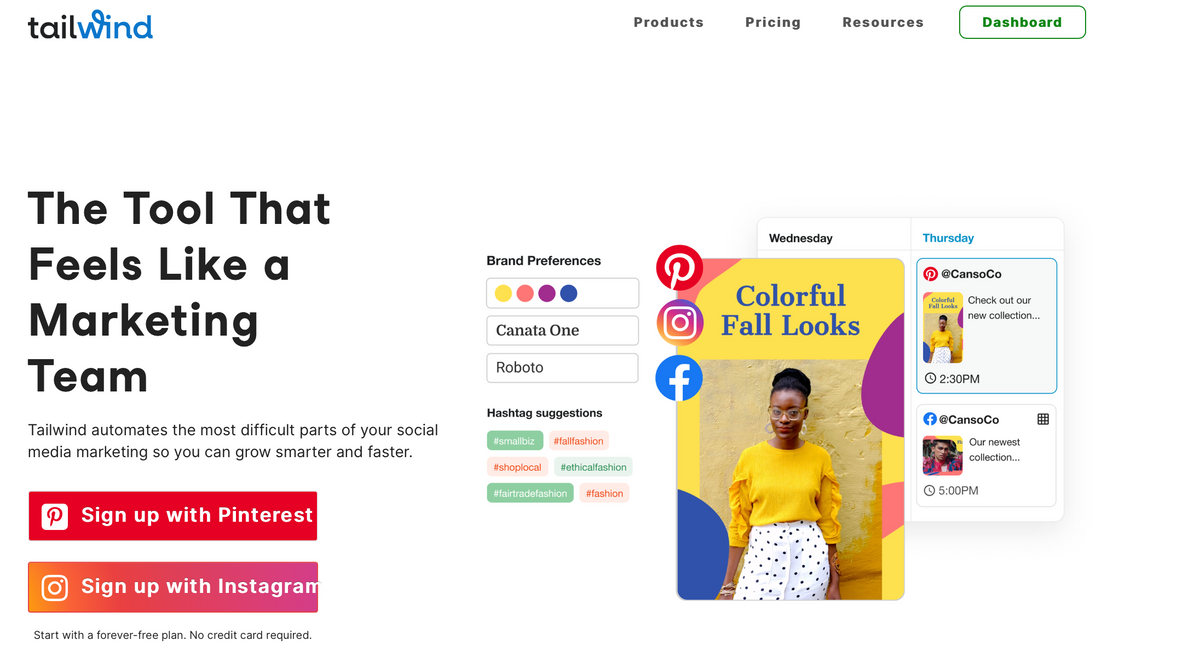
This post contains affiliate links, meaning that if you choose to click through and make a purchase, I will receive a small commission at no cost to you.
Tailwind is a social media scheduling tool and is actually an official partner of Pinterest. By using these two platforms together, they can make a very successful marketing plan for your website/blog. Not to mention, it saves soooo much time! In my previous blog post of this series, I covered the basics on how to use Tailwind. If you haven't read it, I would consider going back and reading this first before delving into this blog post.
For this blog post, I'm going to be focusing on one specific part of Tailwind; Tailwind Communities. This feature can be a fantastic way to drive traffic. From Tailwind Communities alone, my blog posts have reached an audience of 9.4 million people. If you would like to trial Tailwind (including Tailwind Communities), you can sign up for a 'Free Forever membership', meaning it won't cost you anything, using the link below.
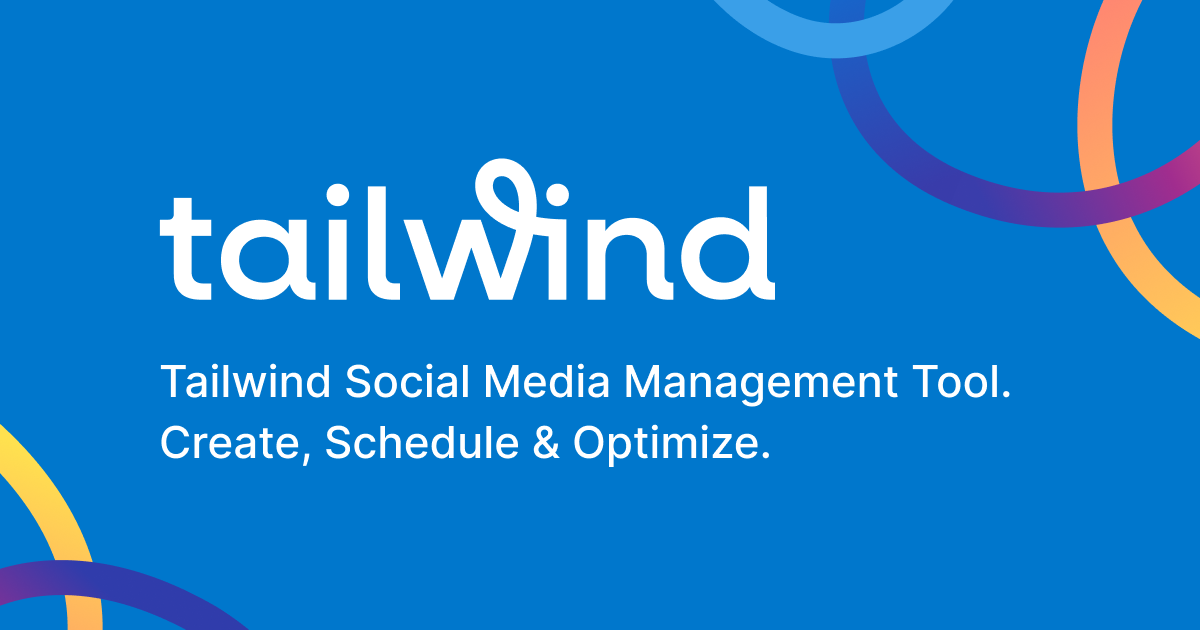
This blog post covers:
- What are Tailwind Communities?
- How many Tailwind Communities can you join?
- How to join different Tailwind Communities
- How to create your own Tailwind Community
- How to share pins and content to Tailwind Communities
- How to re-share other members pins in a Tailwind Community
- What you should do as a member of a Tailwind Community
- The impact of sharing your content to Tailwind Communities
- My blogging strategy series
What are Tailwind Communities?
Tailwind Communities is a feature of Tailwind, which allows you to share your content with other Community members. They can then view, schedule and share your content with their own audiences and Pinterest group boards, which ultimately leads you to reaching new audiences and driving more traffic. They're very similar to Pinterest Group Boards. However, since each Community usually has a rule that members must re-share other members content, it can mean that you've got a greater chance of being re-shared on Tailwind Communities than on a Pinterest Group Board, where there is no re-share rules. You may see Tailwind Communities being referred to as 'Tailwind Tribes', this was its previous name.
How many Tailwind Communities can you join?
First, you need to sign up to Tailwind to use the Tailwind Community feature. Depending on your membership level will determine how many Tailwind Communities that you can join.
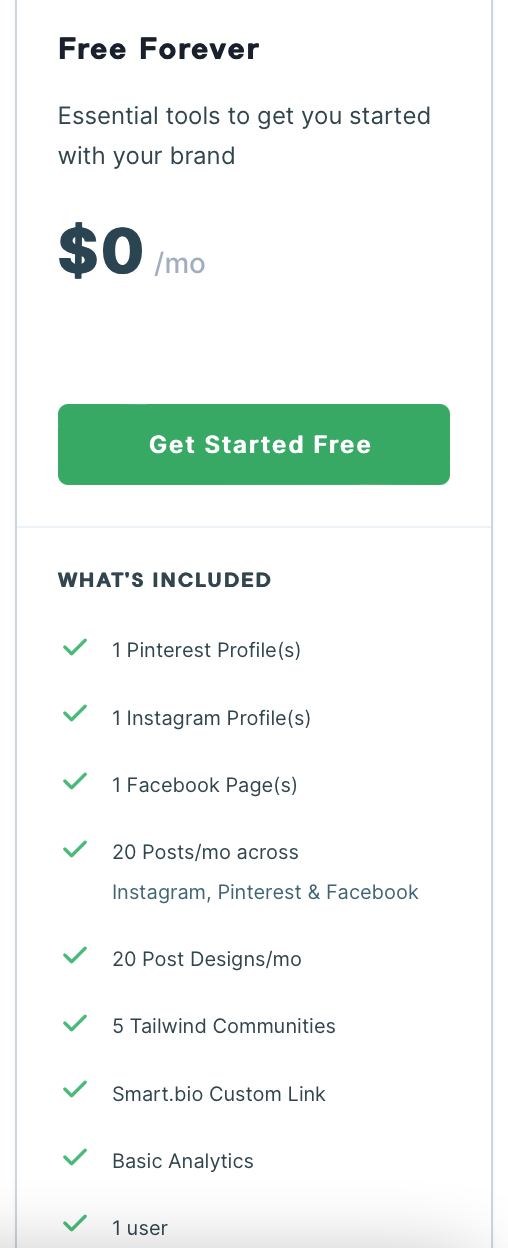
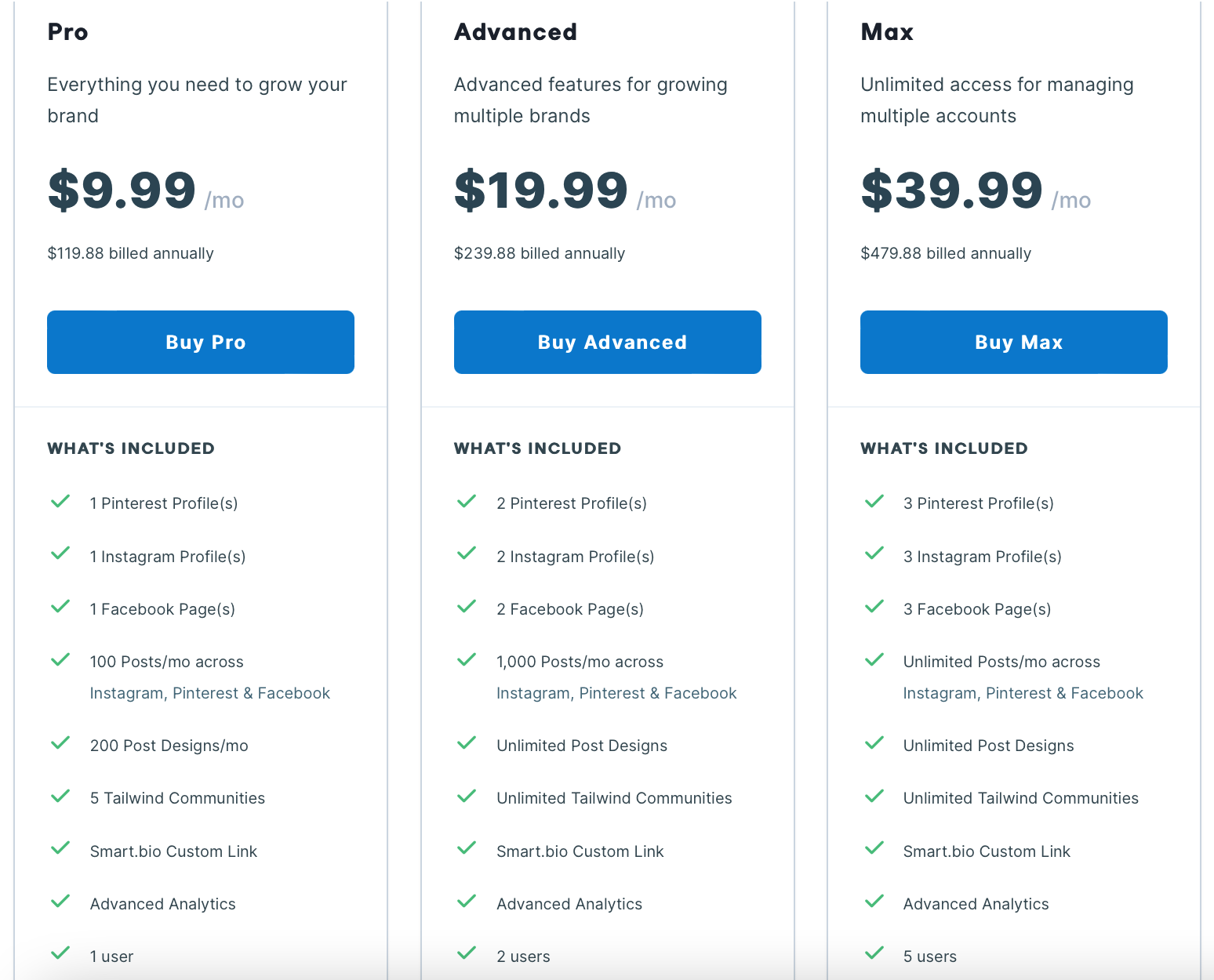
Different types of Tailwind memberships.
With a Free Forever membership or a Pro membership, you will be able to join 5 Tailwind Communities. These types of memberships might suit you in the very early stages of establishing your website/blog and starting to drive traffic to it. However, you probably won't have as much reach than you would if you had the more expensive memberships. This might be fine for you if you are taking your time with setting everything up or just wanting to test out having your own website /blog without being 100% committed and spending a fortune on it. You can always upgrade in the future to one of the other memberships when you start to feel like you want to drive more traffic.
I had the free Tailwind membership for a couple of months before eventually upgrading to the Advanced membership and I'm so happy I did. It saved me so much time and I can definitely see the benefits with having the upgraded membership to not only my blog traffic but also, my Etsy traffic. With the Advanced and Max membership, you will be able to join unlimited Tailwind Communities. The price jump between these types of memberships and the Free Forever and Pro memberships is quite substantial but, you will be able to drive traffic a lot quicker by joining a plethora of different communities and combined with the increase in the number of posts you can schedule on Tailwind per month, it really is a fantastic way to get more reach and more opportunity to be shared.
If you are new to Tailwind, please consider using my Tailwind Affiliate link. You won't pay anything extra and you can just sign up for the free membership to try it out. I will receive a small commission from Tailwind in return for you signing up.
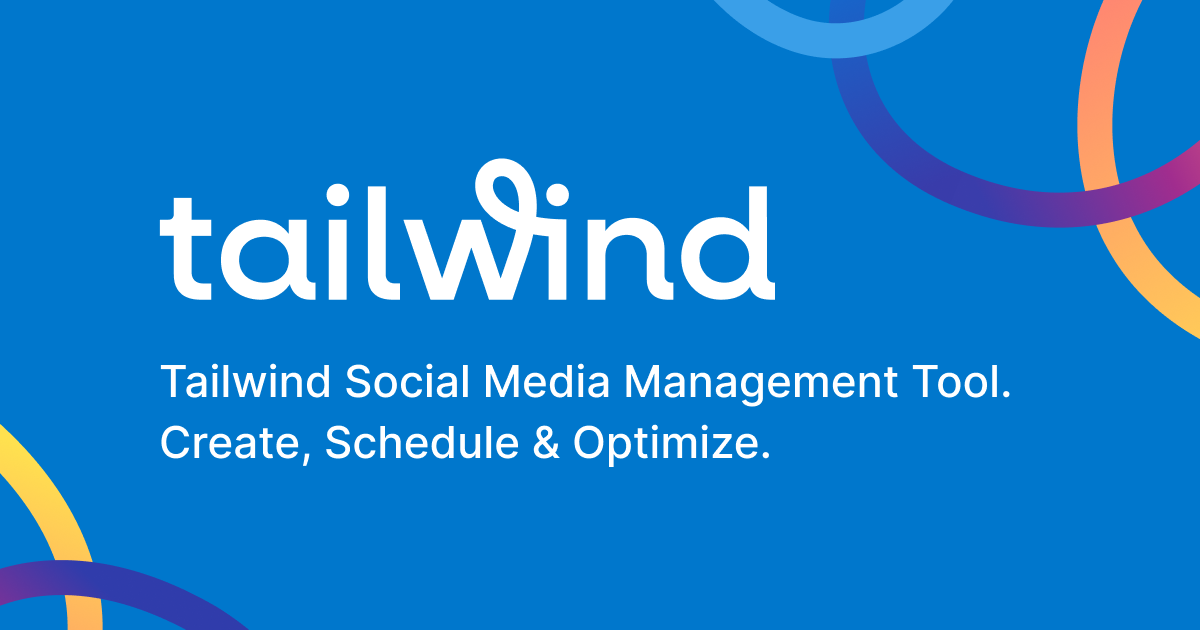
How to join different Tailwind Communities
Here's a step-by-step guide to find and join different Tailwind Communities...
- Once you've signed up or logged into your Tailwind profile, click on the second icon down on the left-hand menu.

- Next, click on 'Find a Community' sub-heading.

- You'll be met with the following page. In the search box, you can type in any keyword which relates to your website or blog niche. So, for me I would type in 'Travel' or 'Lifestyle'. Then, hit the enter button to search. Or you could just select one of the popular Community categories under the search bar to get started.
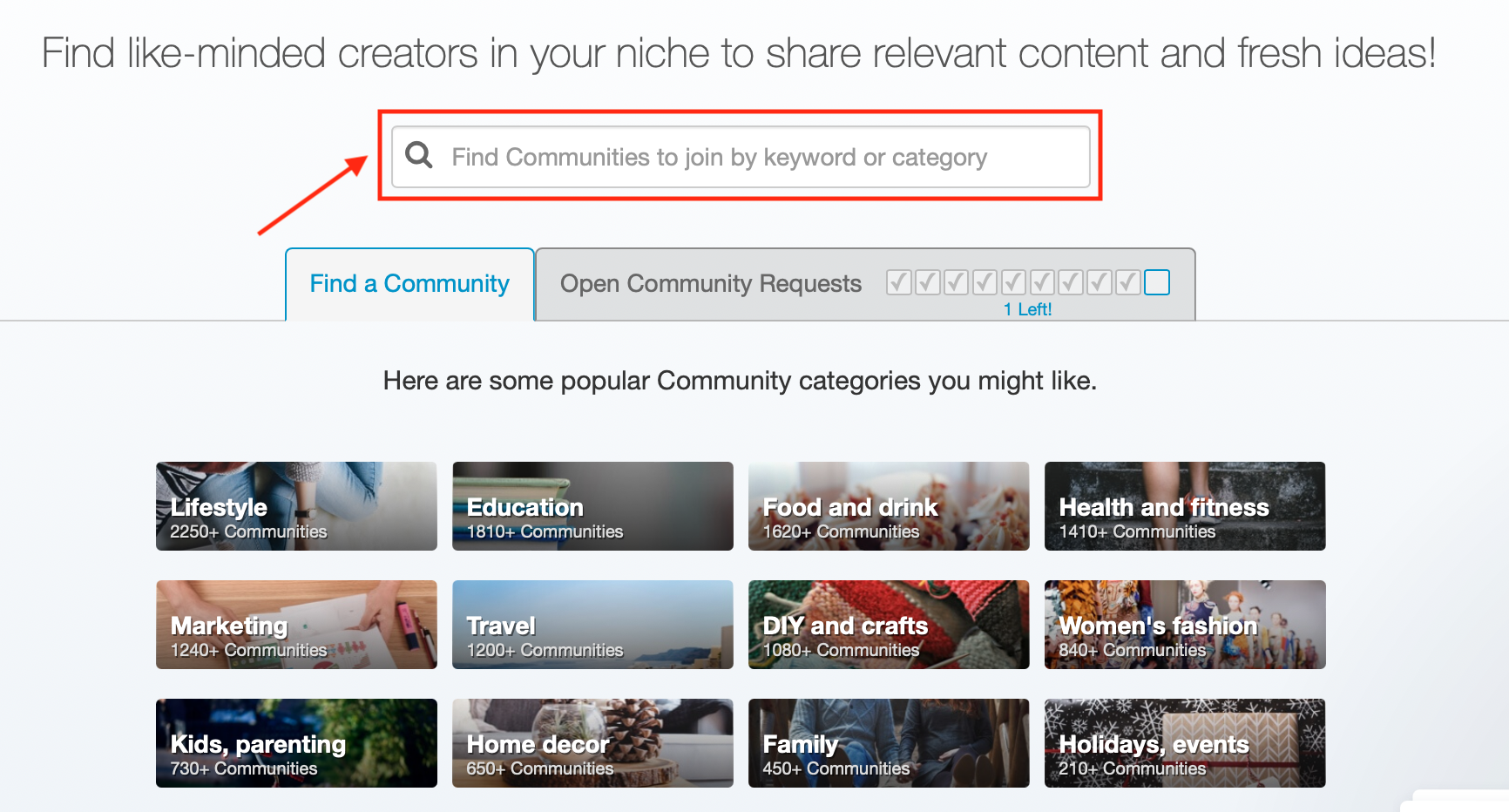
- This will bring up a list of possible Tailwind Communities that relate to your keyword/niche. You will be able to see the name of the communities, the keywords associated with them, the number of members and the activity level of that Community. You'll want to pick Communities that have a higher activity level because that means you'll have a higher chance of other people sharing your content.
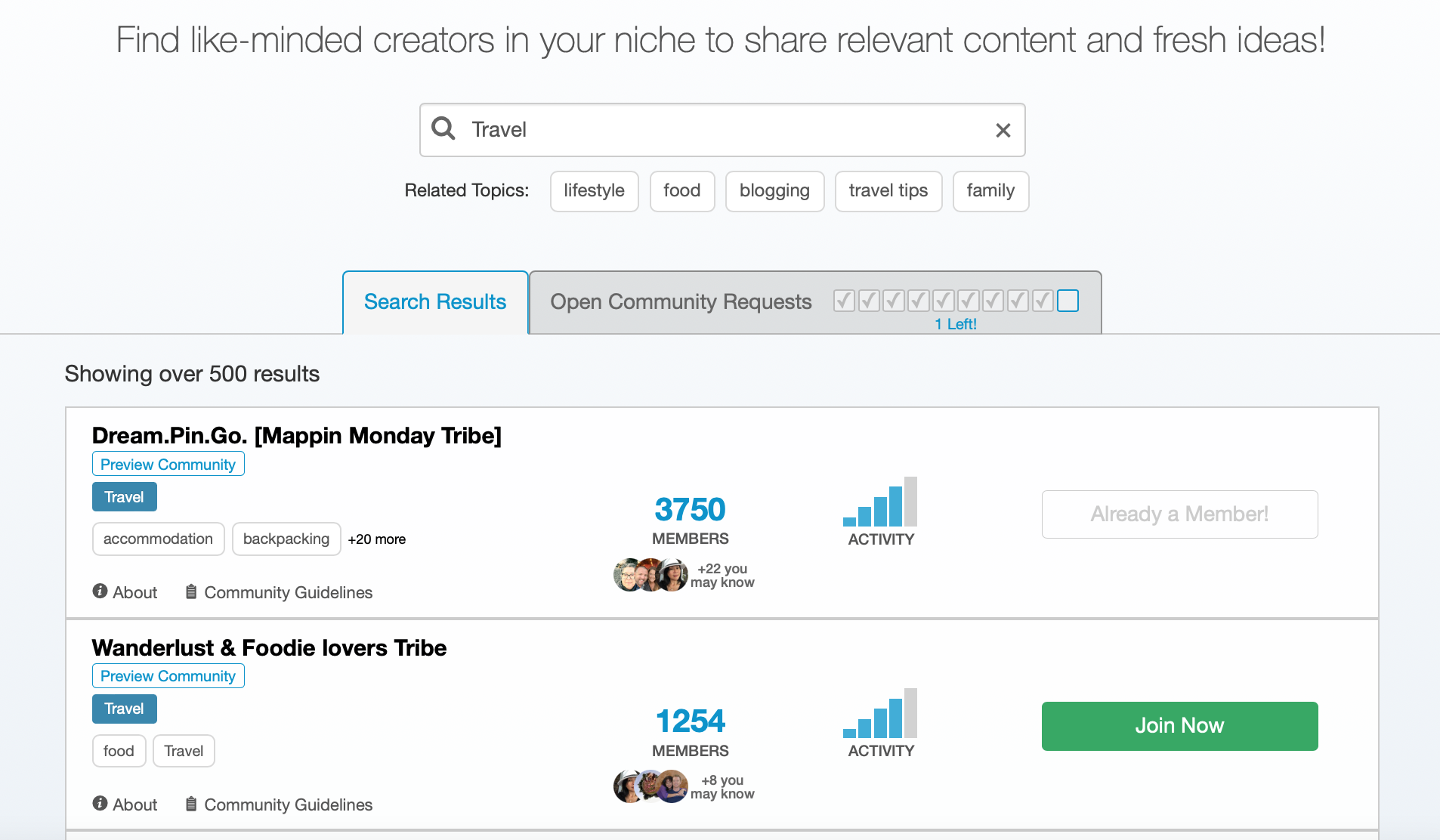
- Either the Communities will have this green 'join now' button, meaning once you click this you'll be added to that Community straight away or it'll have a blue 'request to join' button, meaning you'll have to be accepted before you can join.


- If the Community is 'request to join', you will have the choice to add a personal note to the Community Admin. In this box, I usually write a little introduction of who I am, what my blog is about and why I would like to join the Community (only a couple of sentences worth). Then, click 'send' and you will just have to wait to see if you are accepted or not.
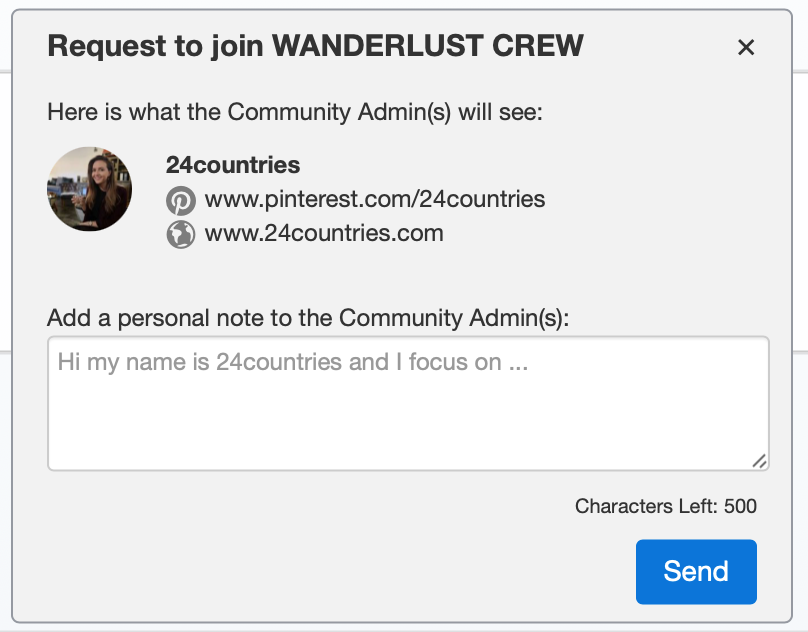
- For the Advanced and Max Tailwind membership, you can join unlimited Tailwind Communities. However, you can only request to join 10 Tailwind Communities at the one time. Once you reach this limit, you'll need to wait for the Community Admins to respond to your request or cancel a request. If you are on the Free Forever or Pro Tailwind membership, you will only ever be able to join 5 Tailwind Communities and will not have this feature to join more than 5.

- You can review which Tailwind Communities you've joined by clicking the 'Your Communities' sub-heading button.

How to create your own Tailwind Community
If you fancy making your own Tailwind Community, beware it can be quite a time-consuming process so only create one if you know you can spend a significant amount of time and energy on it especially if your Community starts to get popular. This is because you'll have to go through and ensure everyone is adhering to your rules and posting appropriate content to the Community.
- To create your own Tailwind Community, click the "Create New Community" sub-heading button.

- You'll then need to fill out this form below including writing a Community Name, selecting a Community Category, choosing a Community Visibility level and then, finally writing a detailed description of what your Community will be about and then, filling in your Community guidelines, I would look at other Communities to help you fill this in. Lastly, click 'Create Community' and it's that simple. However, you will now have the task of upkeeping your Community.
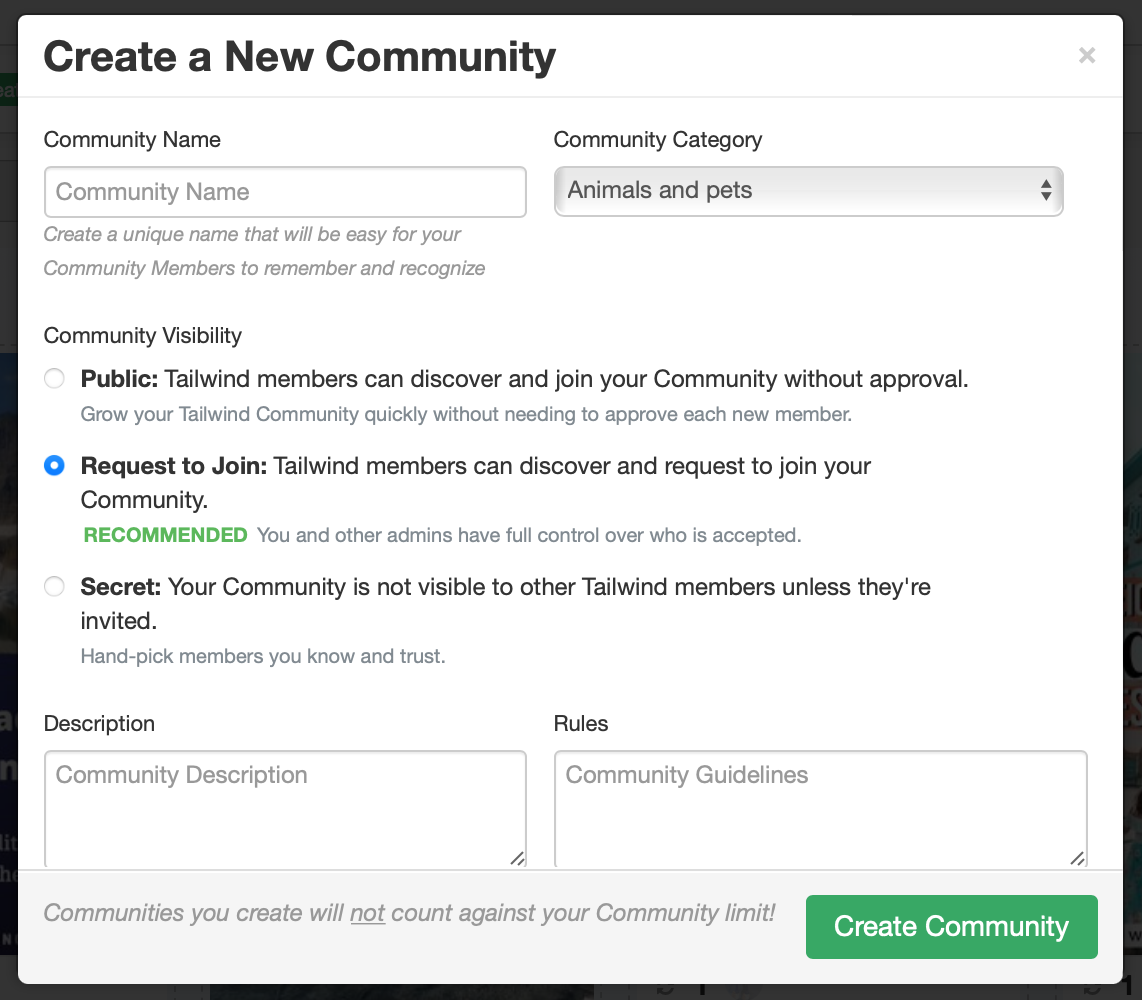
How to share pins and content to Tailwind Communities
There are two ways to share pins and content to Tailwind Communities.
The first option...
- The first way is when you are scheduling a pin using the Tailwind scheduler button. As mentioned in my previous blog post of this series, you will need to download the Tailwind extension for your browser to do this.
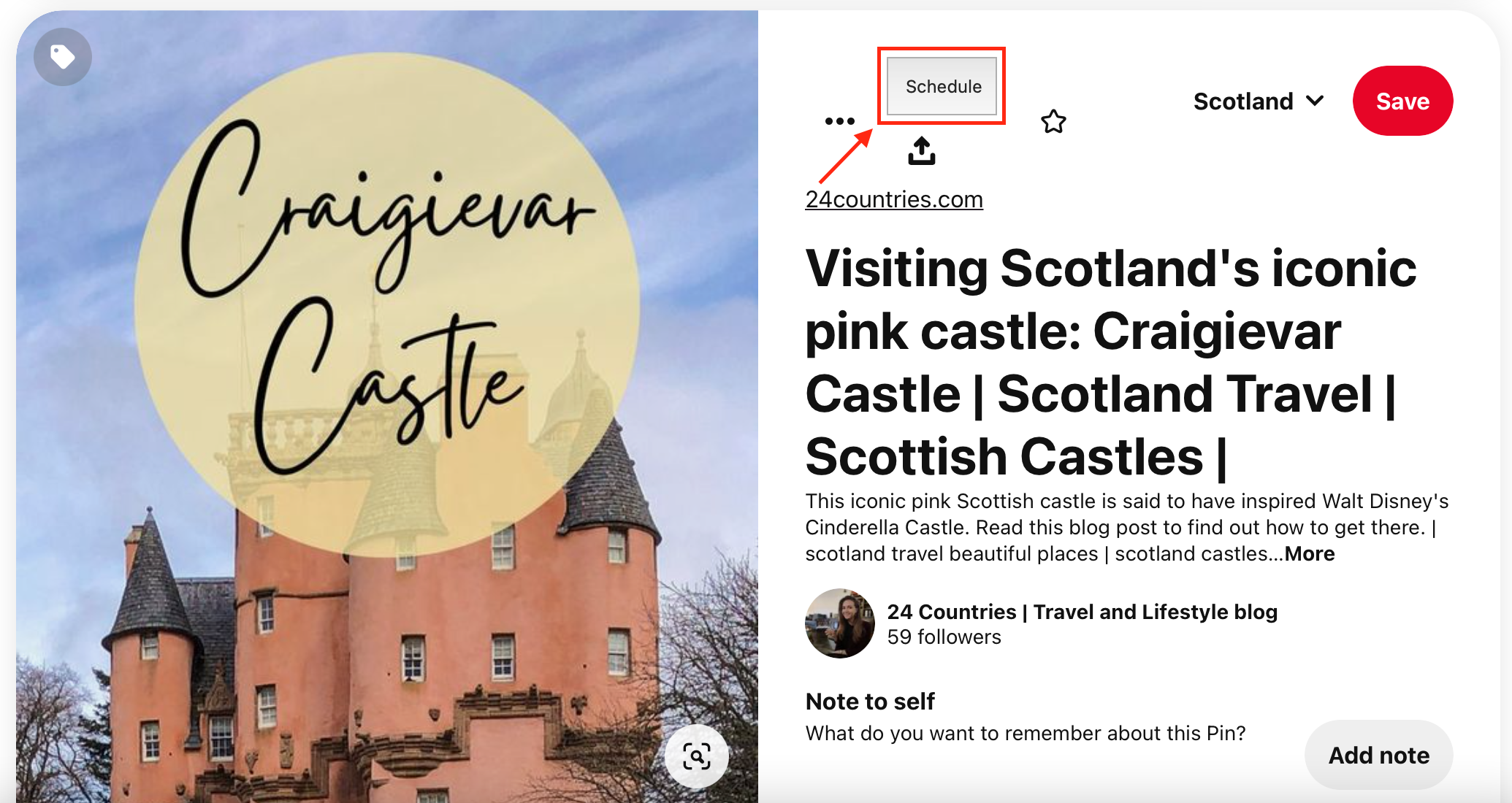
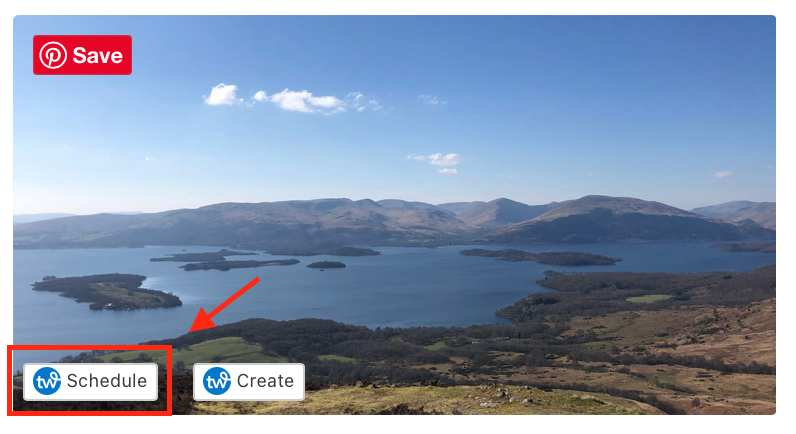
Left-hand picture is the Tailwind Schedule button next to my own pin or the right-hand picture, is the Schedule button popping up when I hover over a picture.
- This will bring up a pop-up window, which will allow you to schedule this pin to Tailwind. If you want to learn all about how to schedule a pin, read my previous blog post from this series. I will just be focusing on scheduling to Tailwind Communities for this blog post. You will need to click the Tailwind Communities icon, highlighted in the picture below.
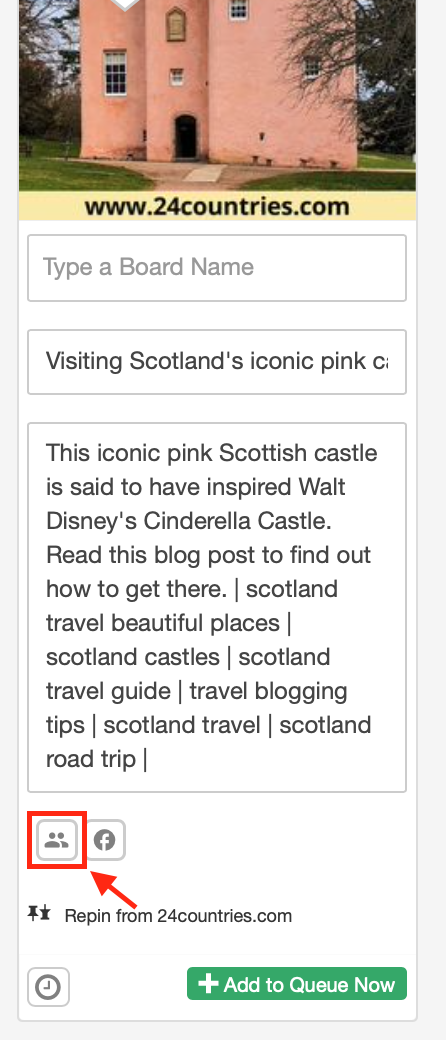
- This will bring up a list of all the Tailwind Communities that you are part of. You can select which Communities you want to post this pin to by simply clicking the boxes next to their name.
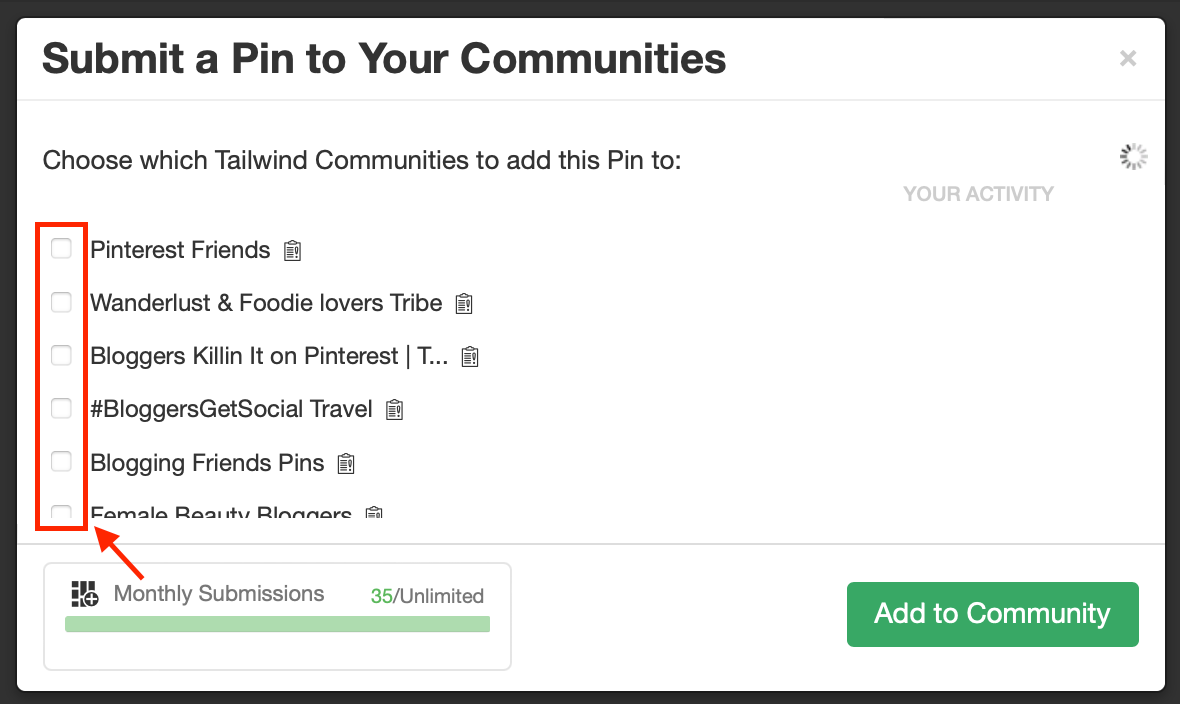
- Once you've selected all the Tailwind Communities you want to post to, click 'Add to Community' and viola, that's it.
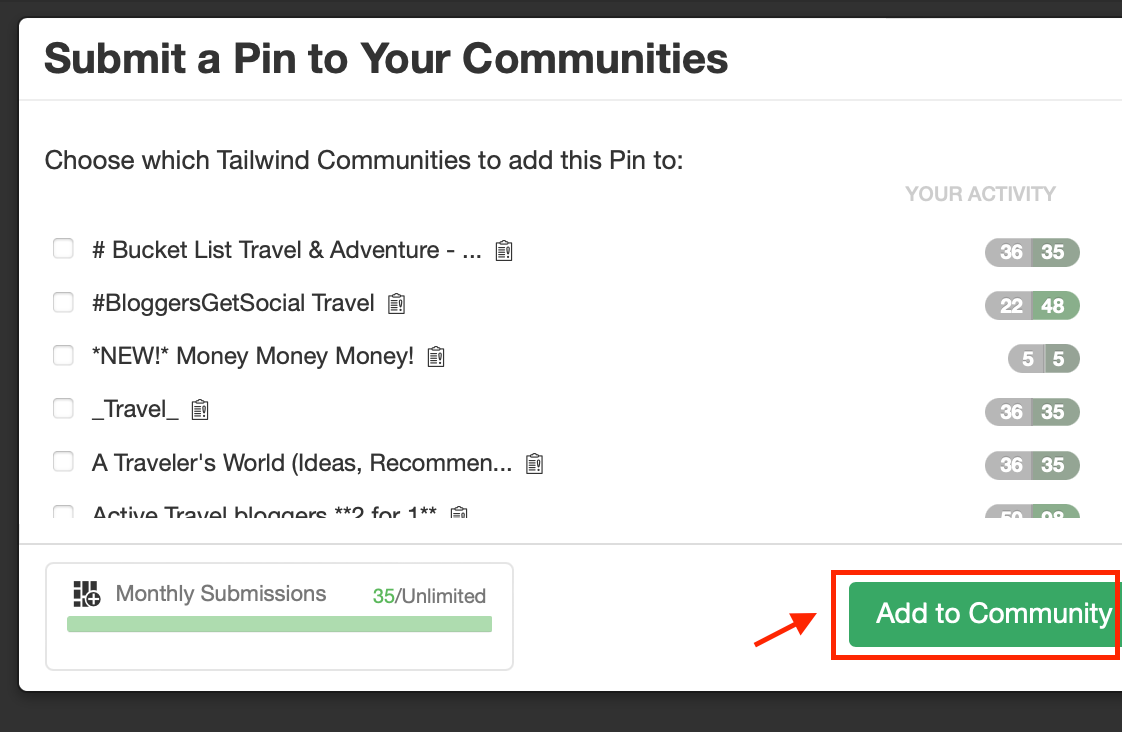
The second option...
- The second way is if your pin has already been published by Tailwind to Pinterest. For this, you'll need to click on the Publisher icon on the left-hand menu of your Tailwind account.

- Click the 'Published' sub-heading.
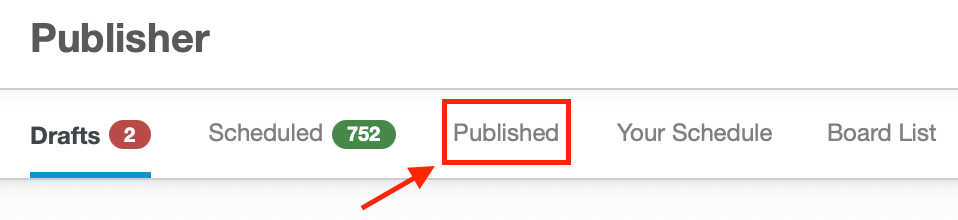
- This will show you all the pins that have been posted by Tailwind to Pinterest and what boards they have been shared too. From here, you will have the option to add a specific pin to Tailwind Communities under the 'Action' column.

- Just like the first option, this will bring up a list of Tailwind Communities. Simply select which ones you want to add the pin to and click ' Add to Community'.
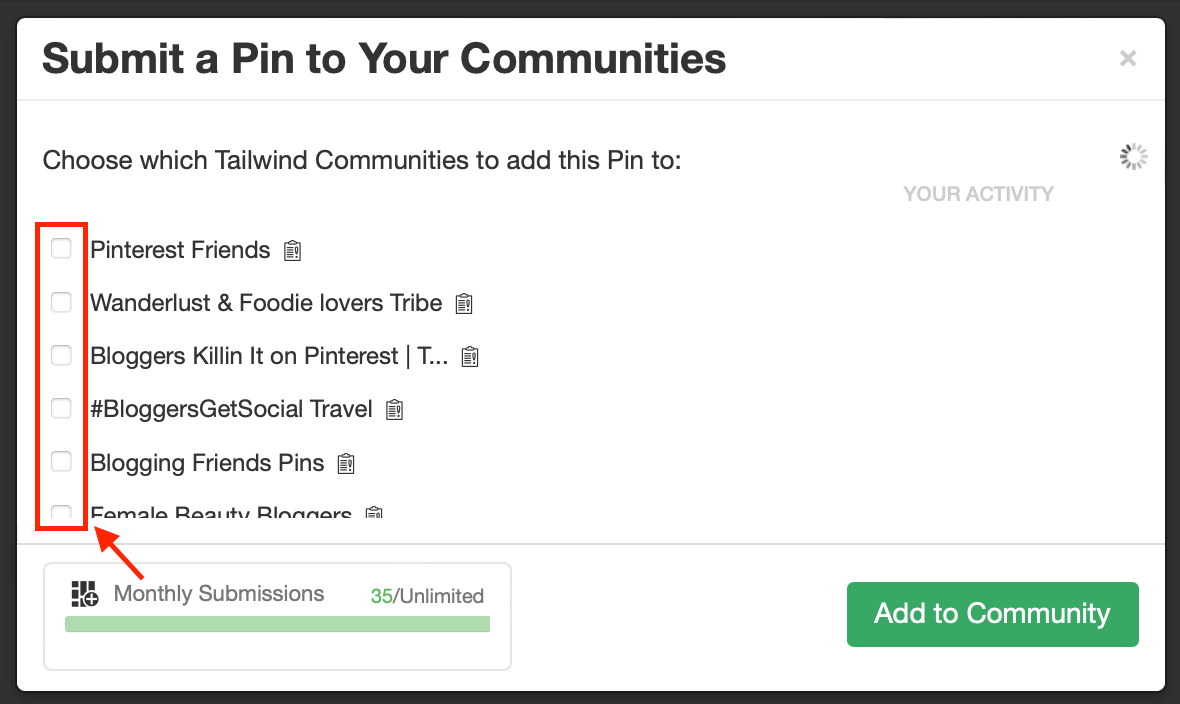
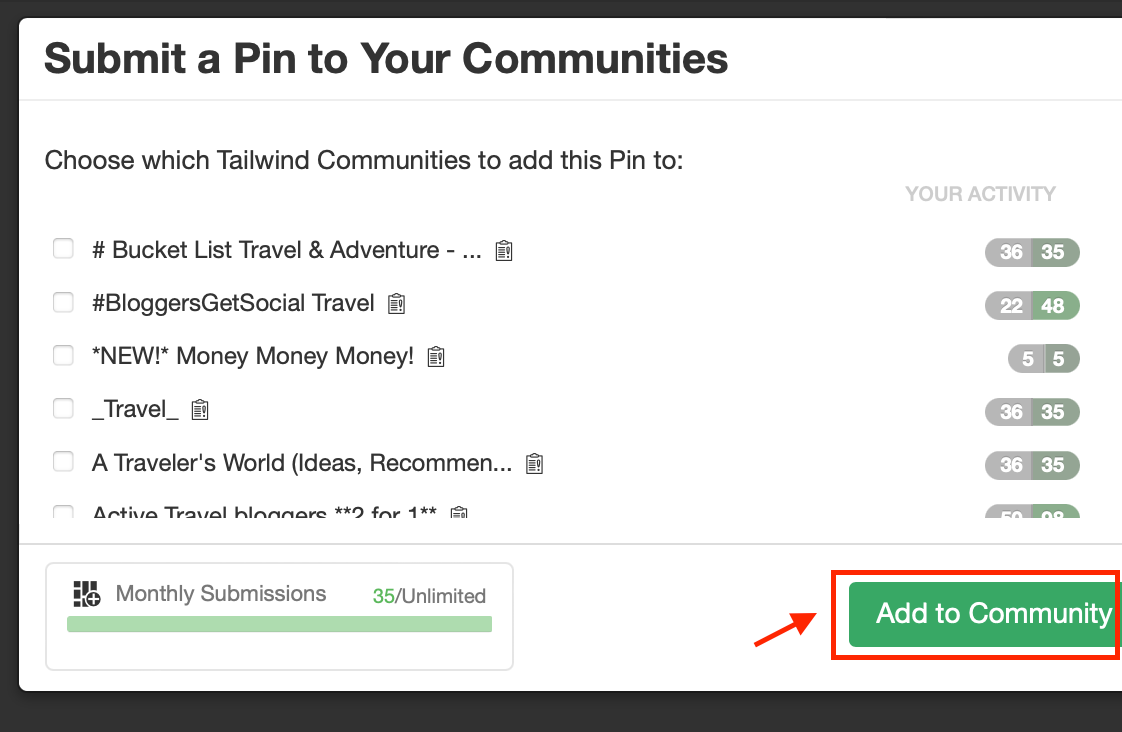
How to re-share other members pins in a Tailwind Community
- Click the 'Your Communities' sub-heading and select any one of the Tailwind Communities that you are a member of using this drop-down menu.
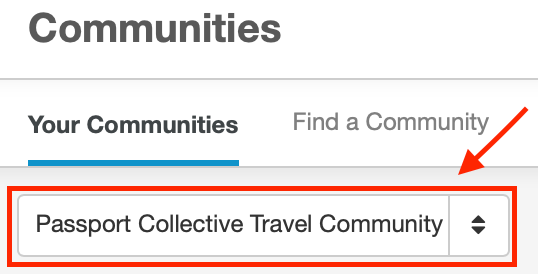
- This will show you the content that other members have shared to that Community.
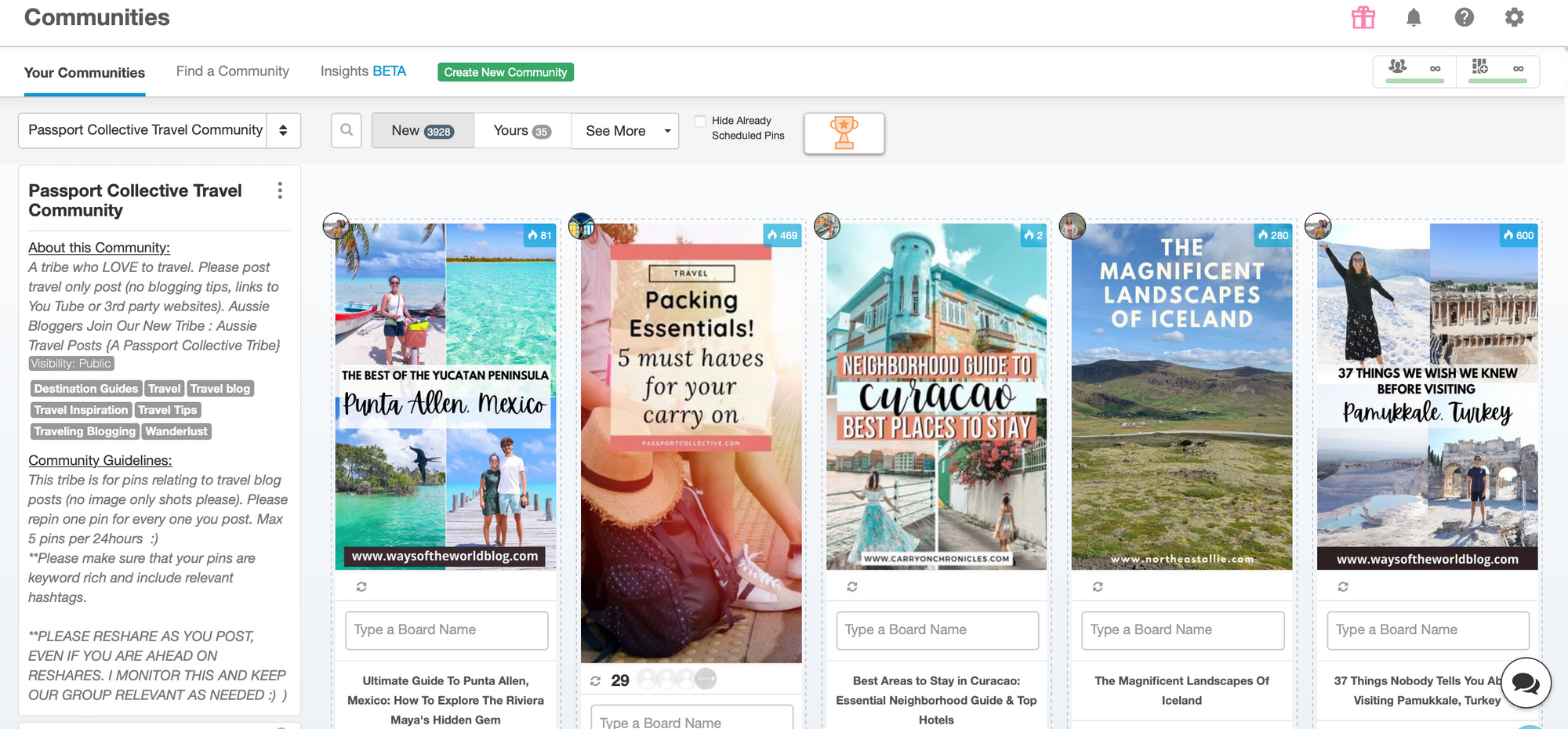
- To re-share another members content, choose a pin you like the look of and select one of the Pinterest Boards that you are part of in the 'Type a Board Name' box.
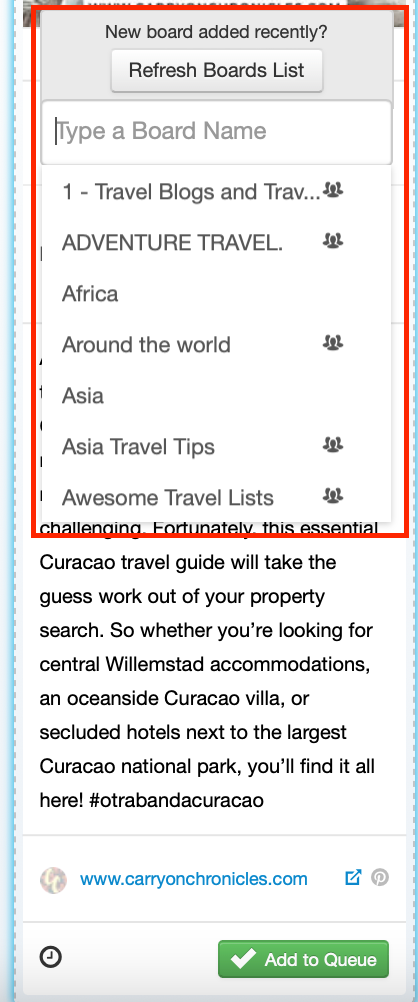
- Once you have selected one, click the 'Add to Queue' button and it'll be added to your Tailwind Schedule to be posted to the selected Pinterest board. It's as simple as that!
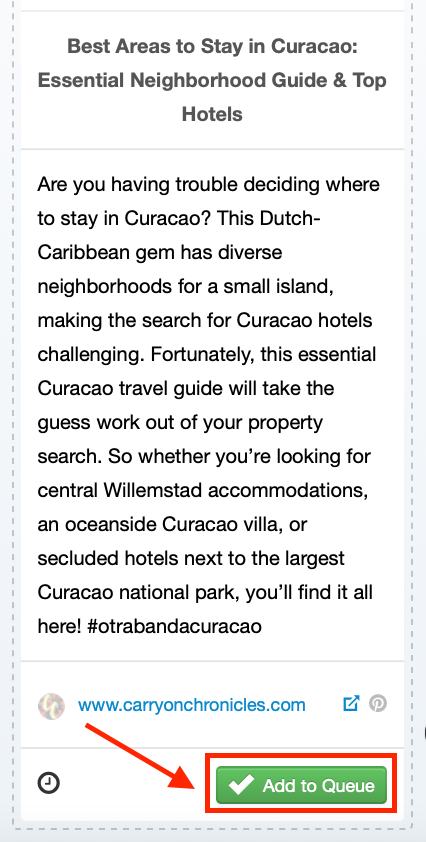
What you should do as a member of a Tailwind Community
- Make sure you adhere to the rules in each Tailwind Community. These Community guidelines will usually be found towards the bottom of the box which contains the name and description of that board.
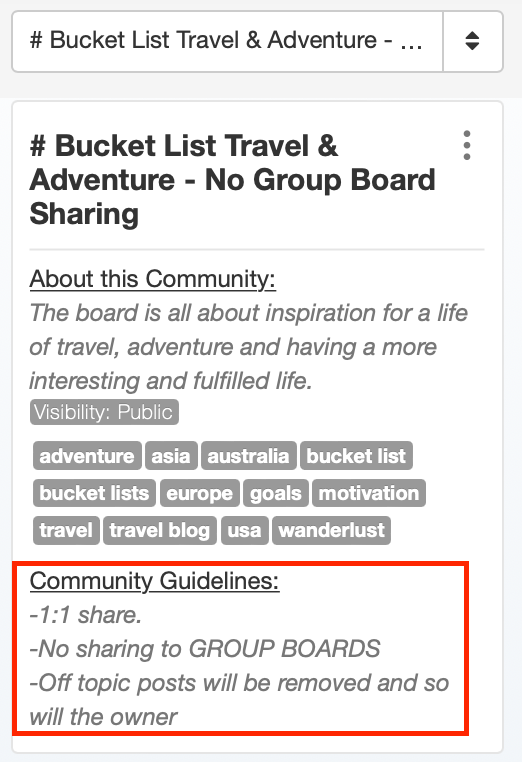
- Post regularly to each Tailwind Community you are part of to remain active and engaged to the audience in that Community. I would pin at least once a week to each Community.
- Only post pins to that Community which will fit the niche or keywords associated with it and are appropriate. So, for example if you've joined a travel Community board, only post pins to it which are travel related.
- Most Communities will ask you to re-share other members content, sometimes in a 1:1 fashion. So, if you submit 1 pin to the Community, you will be expected to re-share 1 pin of another member within that Community. However, it can sometimes be 1:2 or 1:3. You'll need to read the rules for that Community to see what the expectations are.
The impact of sharing your content to Tailwind Communities
Tailwind Communities now has an insight feature, allowing you to evaluate the impact of sharing your content to these Communities. Although it is worth noting, that this feature is a BETA, meaning it's in the final stages of testing and may still have some issues.
- To see your own insights, click this 'Insights BETA' sub-heading button. You'll be met with an overview of your impact since you've joined Tailwind Communities. This includes the amount of pins you've submitted to various Tailwind Communities, the amounts of times your content has been re-shared by other users, the repins received and the amount of people your content has reached.
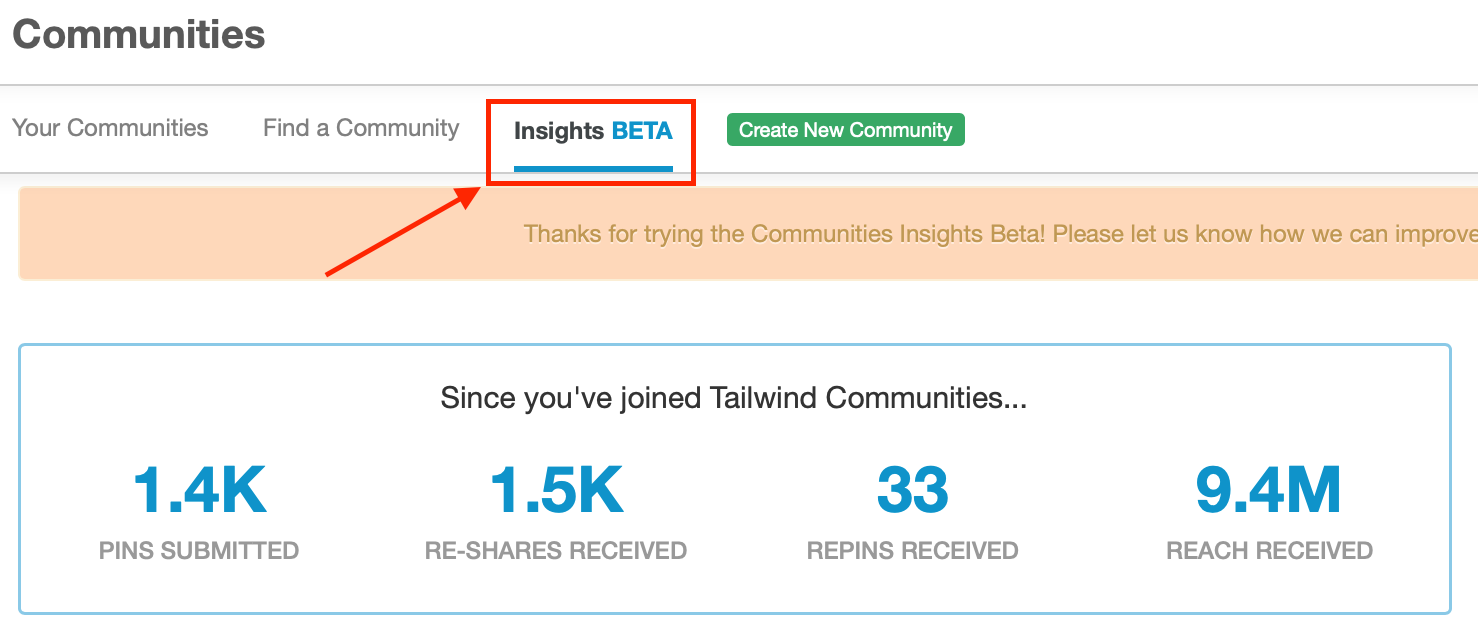
- Below this, you'll be able to see your results from each individual Tailwind Community has had. You can sort the lists by pins submitted, re-shares received, virality (how many of those re-shares got repinned on Pinterest) or reach received on Pinterest, just by clicking these sub-headings. I would personally sort the list by either the 'virality' tab or 'reach received'. These can give you valuable insights into which Tailwind Communities are worth your time submitting content too. You'll also be able to see the 'Total Community Results' for all members combined and 'Your contributions' to sharing other members content to see if you're doing enough!

- If you hover over one of these Tailwind Community boards, a grey 'see highlights' box will pop up.
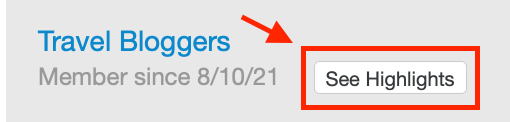
- By clicking on this, you will get insights into which pins are performing well on that board and getting re-shared. This could give you valuable information on what popular pins look like and could help inform your own pin design.
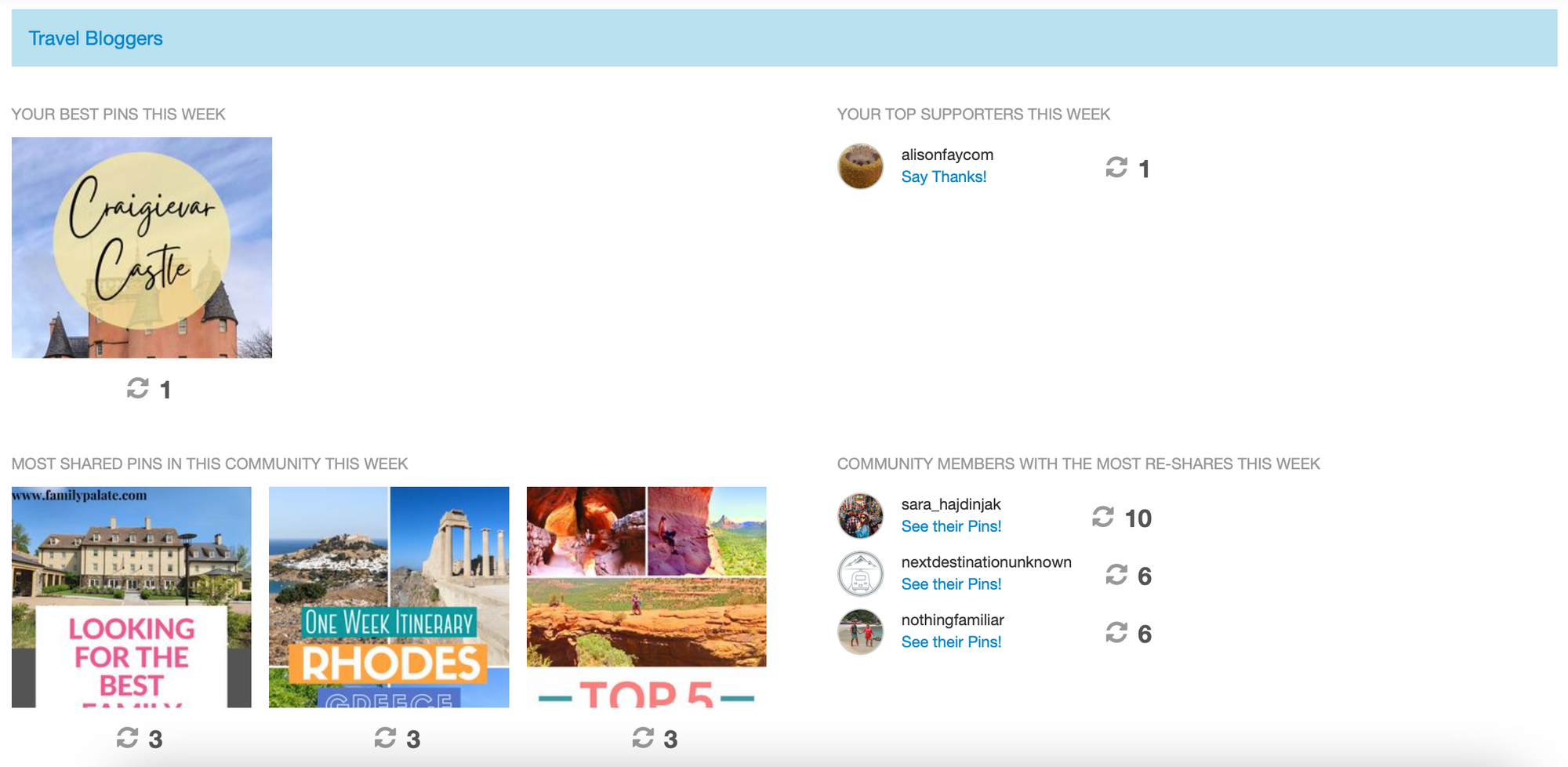
My blogging strategy series




Disclosure: Some of the links above are affiliate links, meaning, at no additional cost to you, I will earn a commission for purchases made through links in this post. However, please note I only recommend products that I have verified and/or personally used.
Thanks for taking the time to read my blog post. If it has helped you, please consider subscribing to my blog to be kept up to date with new posts.
Kirsty x

