This post contains affiliate links, meaning that if you choose to click through and make a purchase, I will receive a small commission at no cost to you.
Are you a little bit unsure about what Tailwind is and how to use it? Then, I've got you covered. In this blog post, I'm going to delve into Tailwind and provide you with a straightforward guide on the basics of the platform.
Tailwind is a social media scheduling tool and is actually an official partner of Pinterest. These two platforms go hand-in-hand and using a combination of them as part of your marketing plan can be very beneficial. I use both Tailwind and Pinterest to boost traffic to my blog and my Etsy business and I've seen considerable advantages from using them.
To get maximum benefit from using Tailwind, you'll want to read up on my previous 'Mastering Pinterest' post on how to find and join Pinterest group boards. This is because you'll want to be part of several Pinterest group boards so Tailwind can automatically schedule and post to these boards, increasing your reach.
This blog post covers:
- What is Tailwind?
- Why you should use Tailwind to boost your traffic?
- Can you use Tailwind for free?
- Which Tailwind membership is right for you?
- How do you schedule a pin to Tailwind?
- How to set up your Smart Schedule on Tailwind?
- What valuable information can you gain from Tailwind Insights?
- My blogging strategy series
What is Tailwind?
Tailwind is a social media scheduler, which allows you to publish to Facebook, Instagram and Pinterest. When I first starting blogging, I heard so many people talking about using Tailwind but I wasn't sure it was legit. After doing some research, I found out that Tailwind is actually a partner of Pinterest and it's also trusted by over 1 million brands and small businesses, meaning you can take comfort in the fact that it is very much trustworthy.
Tailwind prides itself on being the tool which feels like a marketing team and see to be honest, I'd have to agree. With a click of a button, you can post to multiple pages, boards and tailwind communities or schedule your pins to go out every couple of days or weeks. This will save you a ton of time! Not only that but Tailwind will actually come up with a Smart Schedule for you, meaning it picks the post times when your audience is most responsive so you can get the most engagement out of every post. You'll also be able to join and post your content to Tailwind Communities, which allows your content to be reshared by other creators. I'll be focusing more on Tailwind Communities in next weeks blog post so stay tuned for that. There's also Tailwind Create, which allows you to transform your pictures into beautiful social media posts. However, I don't use this feature of Tailwind so I won't be focusing on it for this blog post. Last but not least, you'll also have access to Tailwind insights. On the insights dashboard, you can see how your stats compared to the week before, how many followers you've gained and how often your posts have been repinned.
If you are new to Tailwind, please consider using my Tailwind Affiliate link. You won't pay anything extra and you can just sign up for the free membership to try it out. I will receive a small commission from Tailwind in return for you signing up.
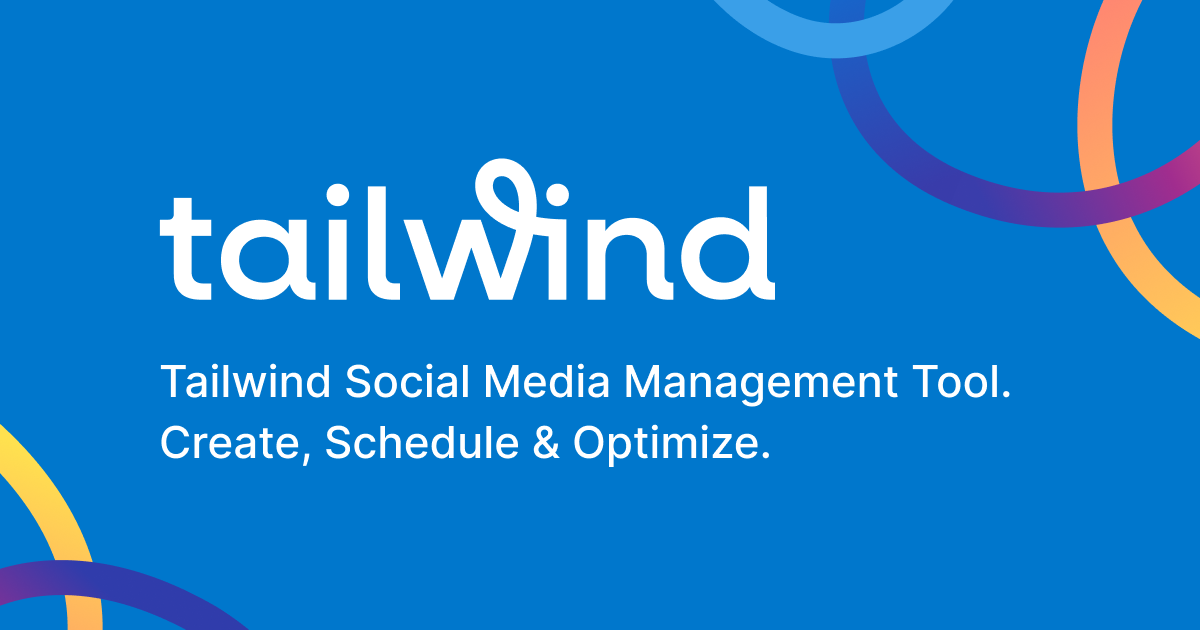
Why you should use Tailwind to boost your traffic?
- Using the Tailwind Smart Schedule will mean that your content is automatically posted when your audience is most responsive. My Smart Schedule actually posts when I'm sleeping or at my full time job, so this allows me to get my content out there and drive traffic even when I otherwise might not have been able too.
- Schedule intervals between your pins so you aren't spamming. I usually make my pins post to a new Pinterest board every 7 days and I can do this by just clicking a button. This allows you to keep putting your content out there over a period of time and stay consistent.
- Your content can be reshared by other creators on Tailwind to allow you to increase your reach and boost your traffic.
Can you use Tailwind for free?
You can, but I wouldn't recommend it. With a free Tailwind account, you will be able to schedule your posts but only 20 per month. If you are trying to grow your blog or business, 20 posts per month probably won't be enough and then, you'll have to go back to manually posting which takes a lottttt of time and effort. You'll also only be able to join 5 Tailwind Communities, I'll go into the importance of this in next weeks blog post. These points are what made me have to upgrade to a paid membership.
Below are some of the other features of Tailwind's Free Forever membership. By signing up to Tailwind's Free Forever membership, you get to try all of Tailwind's features. This is a good option to see whether the free membership would suit you or whether it would be a good idea to upgrade to a paid membership.
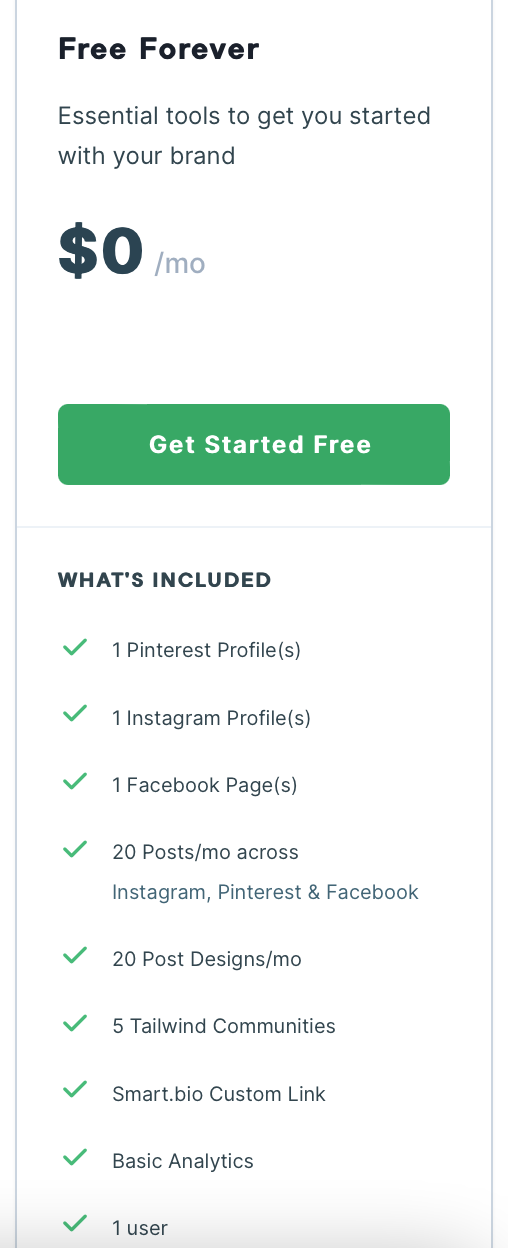
If you are new to Tailwind, please consider using my Tailwind Affiliate link. You won't pay anything extra and you can just sign up for the free membership to try it out. I will receive a small commission from Tailwind in return for you signing up.
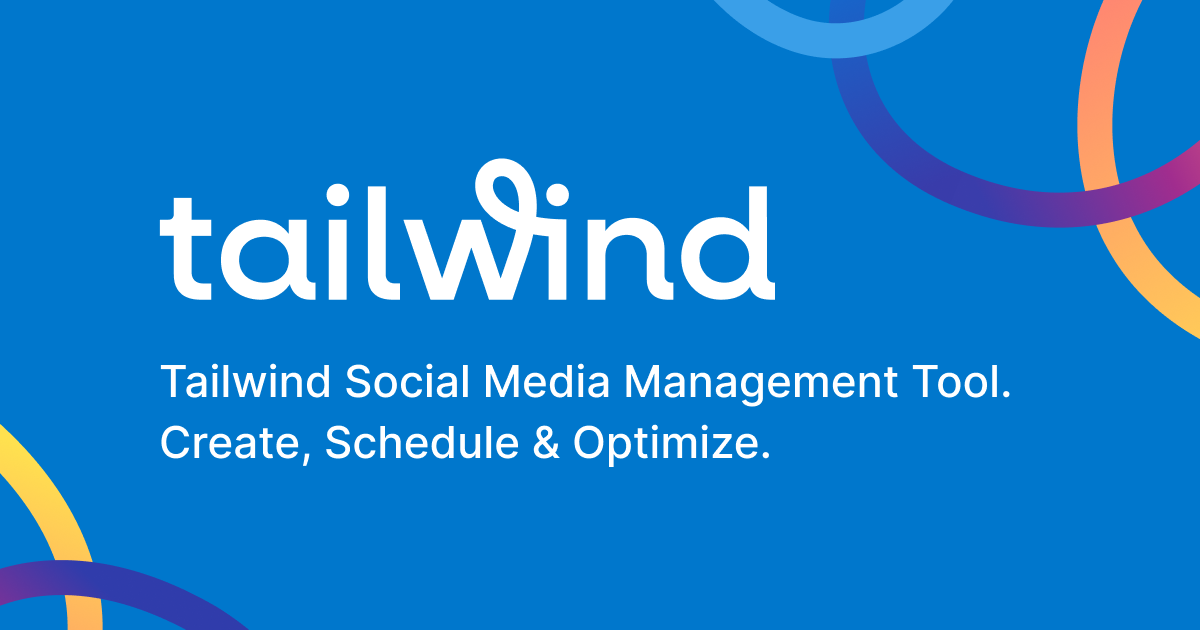
Which Tailwind membership is right for you?
It really depends on what you are needing it for and how many posts you would be scheduling. I use Tailwind for both my blog Pinterest account and my Etsy Pinterest account and Instagram account, so I needed to get the 'advanced' membership. On top of allowing me to use my Tailwind for 2 accounts on Pinterest, Instagram and Facebook, this membership also allowed me to schedule 1,000 posts a month and join unlimited Tailwind communities. If you also have multiple accounts or brands, then the 'advanced' option might be a good choice for you too!
However, if you only have one blog or business you want to grow and you won't be posting that much each month, then the 'pro' membership might be more what you're looking for. On the other hand, if you have already established multiple social media accounts, have multiple users and require unlimited options for posting, then 'max' membership might be a good shout for you.
For a paid Tailwind membership, you can pay either monthly or annually. I would suggest paying for an annual membership as it will save you a considerable amount of money (minimum save of $60 by switching to annual). A Tailwind membership can be quite expensive but I do think it's really worth it, because it will save you so much time and effort and make your life so much easier.
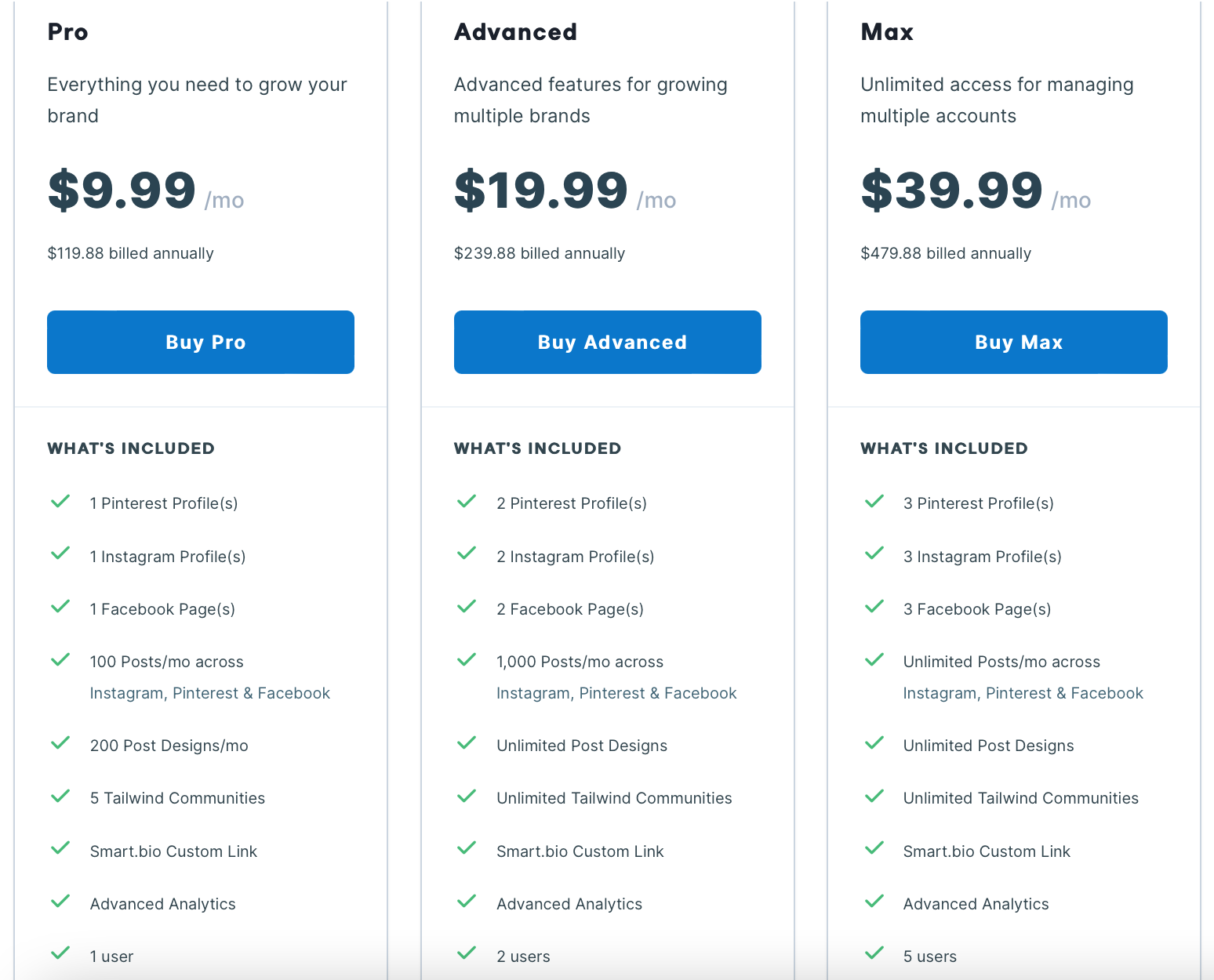
If you are new to Tailwind, please consider using my Tailwind Affiliate link. You won't pay anything extra and you can just sign up for the free membership to try it out. I will receive a small commission from Tailwind in return for you signing up.
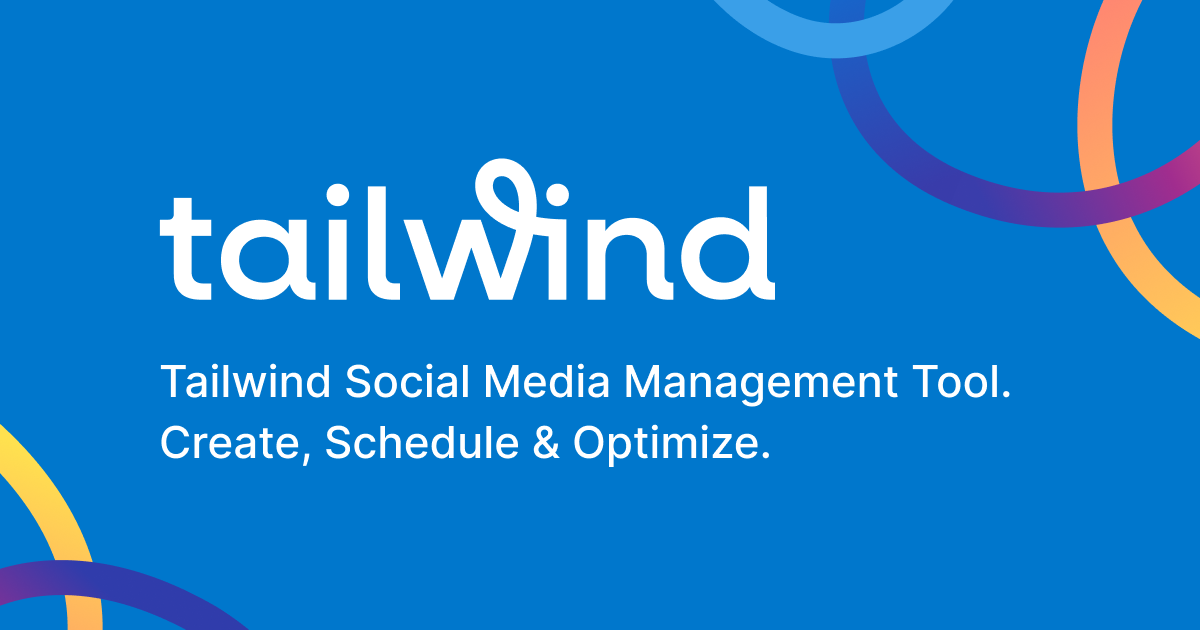
How do you schedule a pin to Tailwind?
One, if not the best, feature of Tailwind is it's scheduling tool. This will save you so much time! With this feature, you can post to multiple pages, boards or Tailwind Communities, simply by a click of a few buttons. You'll also be able to post your content over a large period of time by scheduling your posts to go out every couple of days or weeks.
For the examples below, I'm going to focusing on scheduling posts to Pinterest. I tend to schedule on my desktop as opposed to my mobile but I've included both to tailor to whatever you use!
On Desktop:
- You will first need to download the Tailwind Extension for your browser.
- Hover over a photo you want to schedule. Then, click the Tailwind 'Schedule' button, which should appear on the bottom left-hand corner of the picture.
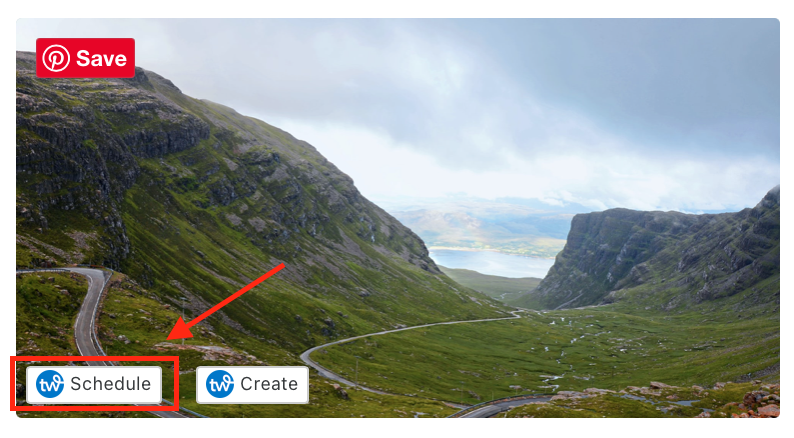
- By clicking this button, you should get a pop-up window like the one in the picture below. Here you can select multiple Pinterest group boards you want to post too.
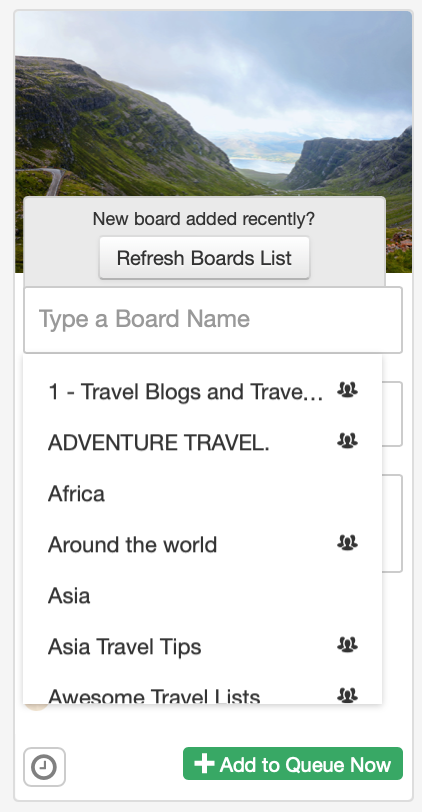
- Add an engaging title and description using keywords and key SEO strategies (make it far more exciting that my pin in the picture below - that won't be difficult!!)
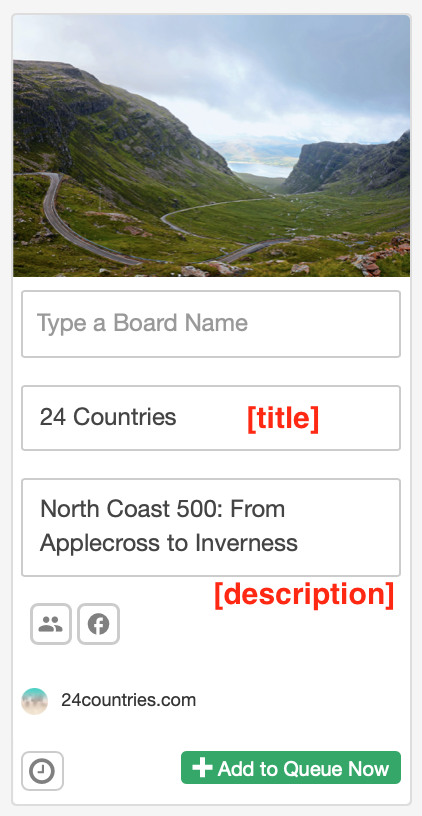
- Once you've selected your group boards that you want to pin too, click the 'interval' button down the bottom left-hand corner. This will allow you to select when to schedule the first pin, choose the minimum time between each pin and then, whether to use open-time slots (times available in your current Smart Schedule), optimised (times outwith your current Smart Schedule) or exact (times you've specifically selected). Then, once you've got all your deserved setting, simply click 'Set Interval'. The orange boxes around the group boards for my pin below means that I've already posted that content to those boards before.
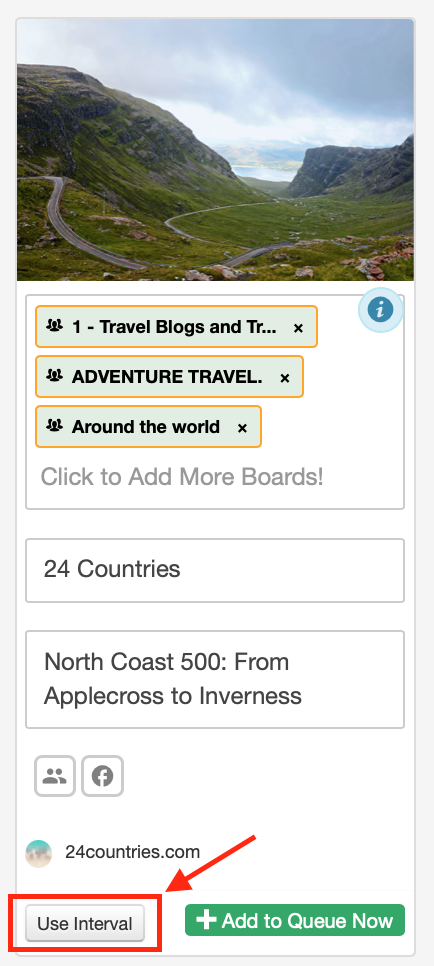
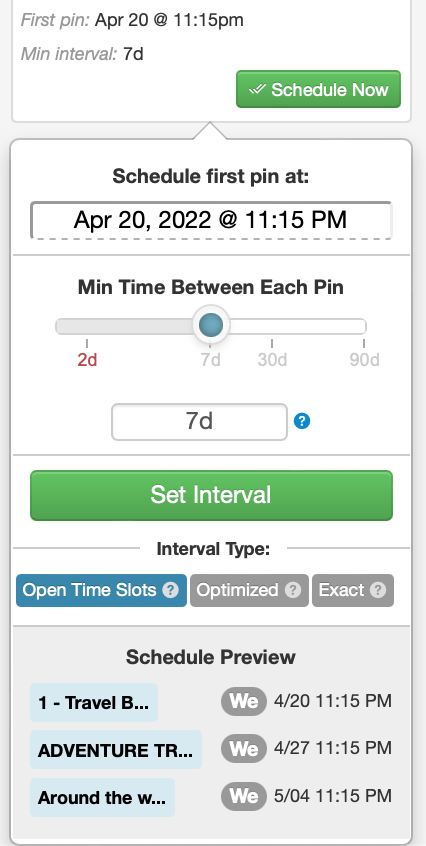
- Last thing you need to check is if your pin has the correct URL. To do this, click you're website name under the communities and facebook icon.
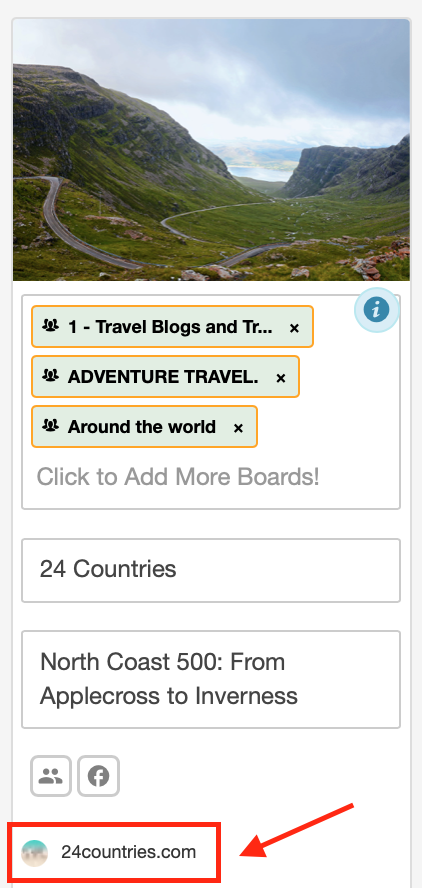
- Now you're ready to pin, so click the 'schedule now' button. It's as easy as that!
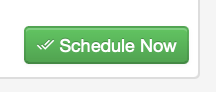
On Mobile (focusing on iphones):
Using the mobile scheduling features means you won't be able to select an 'interval' schedule like you can on a desktop.
- Firstly, you'll need to install the Tailwind and Pinterest app.
- Go on to your Pinterest app and hold down on a picture you want to schedule then.
- Move towards the 'share' button and select this.
- Click the 'share via' button and scroll along until you see the Tailwind app.
- This will take you to the Tailwind app, where you'll select the image you want, you can alter the title and description by clicking on them and then, select the boards you want to schedule the post too.
- Then simply click 'add to queue'.
One thing I would note is this scheduling feature didn't work for me on the free plan but works fine on my paid membership. So, if you're also having issues with it, keep this in mind.
How to set up your Smart Schedule on Tailwind?
Smart Schedule is an incredible feature, which generates the optimal times to post your content for maximum impact. Here's how to set it up or alter your current Smart Schedule.
- Navigate to the 'your schedule' heading of your Tailwind profile.
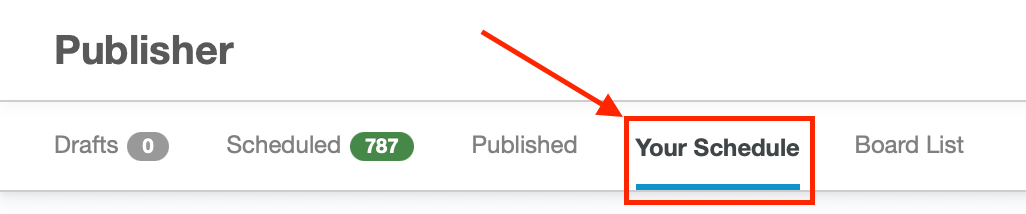
- Next, click 'generate new smart schedule'.
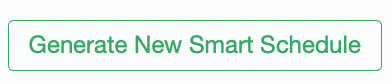
- Choose the amount of times you want to post a day, then click 'generate new schedule'. I used to post 15 times a day, which was a mixture of my content and other peoples content that I shared from Tailwind Communities. I often found that I was managing to fill all the time slots, so I've lowered this recently to post 10x a day.
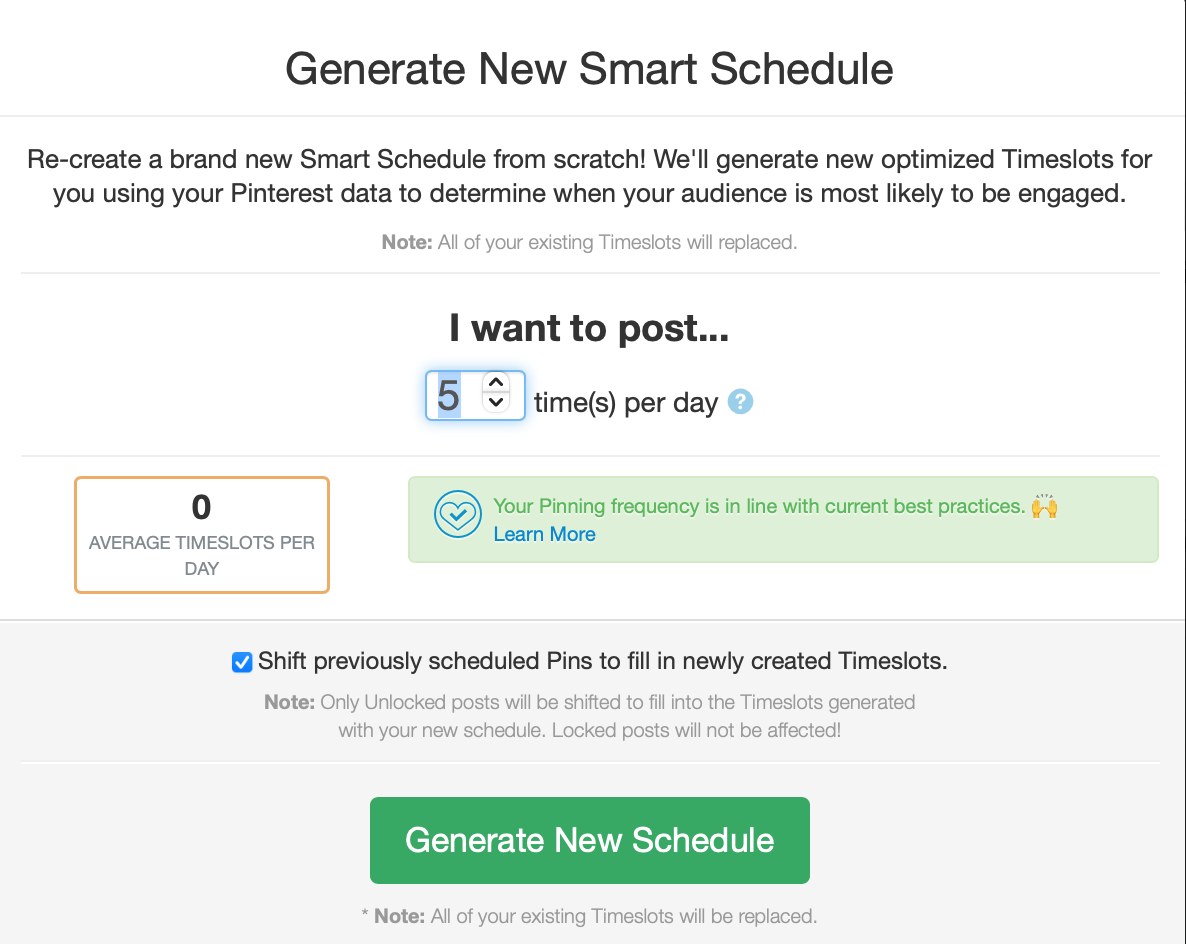
- This will generate your new Smart Schedule tailored to times that will maximise your reach. The times in green are when your content will be posted, the times in white with the dotted green line around them are possible additional posting times or if you've got a set time in mind, you could add your own time slot via the blue box on the right.

What valuable information can you gain from Tailwind Insights?
So, you've scheduled your posts but you aren't sure on how they're performing or what boards are bringing you traffic. Then, Tailwind insights can provide you with a lot of valuable information.

From here, you'll be able to see your profile performance, inspect your pins, see your top performing pins and website insights. The best feature in my opinion is the 'board insights', which gives you information on pins, repins, followers, vitality and engagement scores on Pinterest boards. This will allow you to see which boards are worth your time posting too and which ones you could probably give a miss.
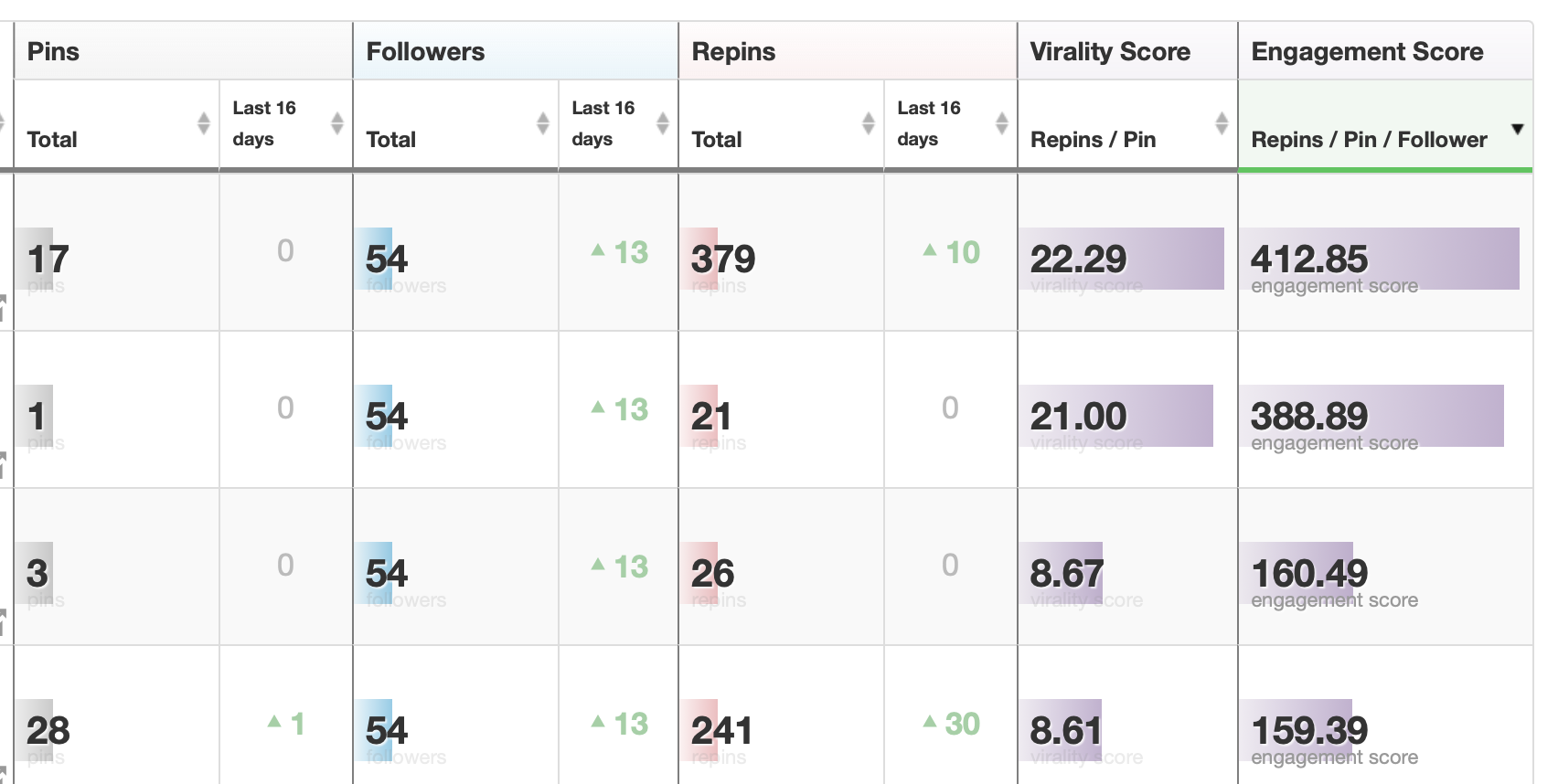
My blogging strategy series



Disclosure: Some of the links above are affiliate links, meaning, at no additional cost to you, I will earn a commission for purchases made through links in this post. However, please note I only recommend products that I have verified and/or personally used.
Hopefully, by joining Tailwind, you'll see a boost to your overall traffic. Get in touch via the contact form to let me know if joining Tailwind worked for you!


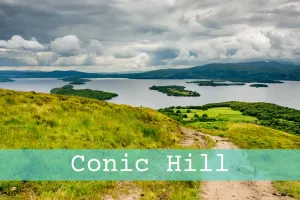






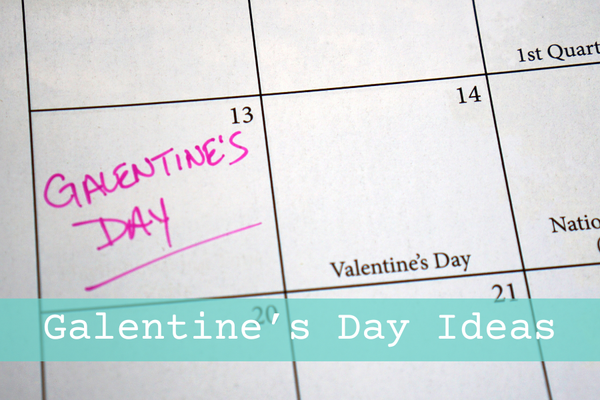


Member discussion